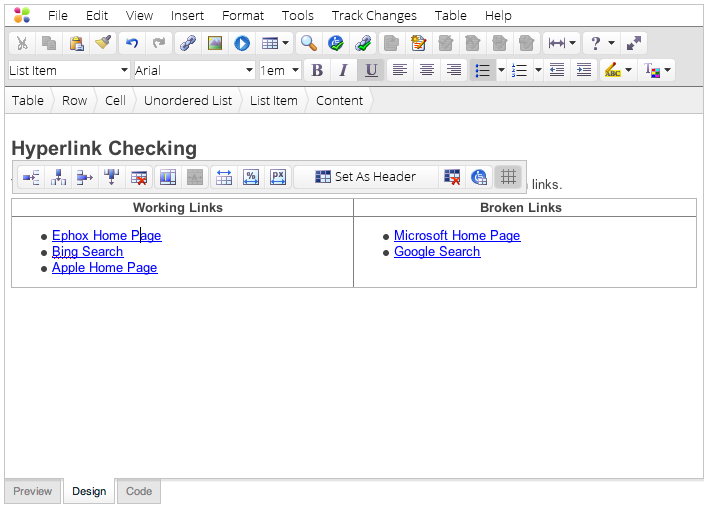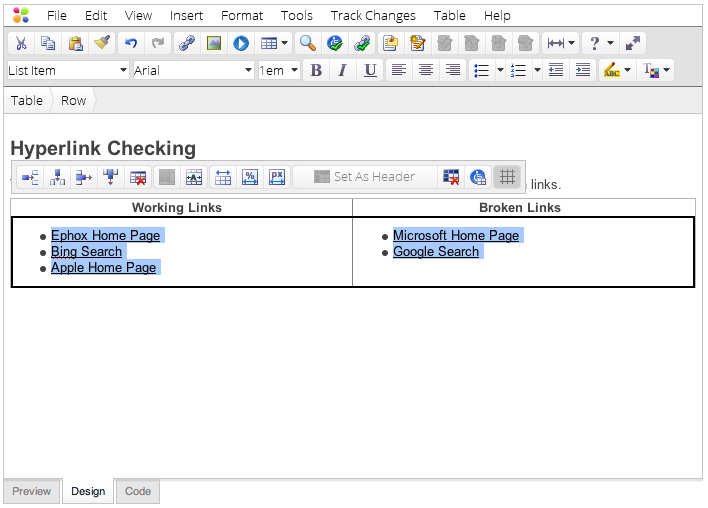Overview
EditLive! features a Document Navigator to allow the easy selection of HTML elements appearing in your content.
Locating the Document Navigator
The Document Navigator will appear between the last row of toolbar buttons and the Design pane of EditLive!. The content you have currently selected will be displayed in the document navigator with an orange background.
The Document Navigator may not appear in your instance of EditLive!. This would be due to your Systems Administrator removing this functionality. For more information, see your Systems Administrator.
Using the Document Navigator
You can use the document navigator to select the current HTML element you're editing, or any surrounding HTML element.
For example, the screenshot below depicts the Document navigator if you were editing the contents of a list nested in a table cell.
If you wished to select the entire table row containing this content, selecting the text in the Document Navigator would perform the following