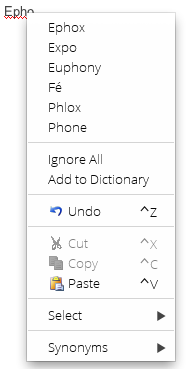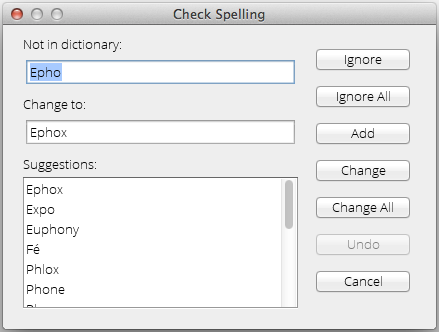Overview
EditLive! allows users to check the spelling found in their content. Users can manually edit or choose a variety of alternatives for incorrectly spelt terms.
Spell Checker Methods
There are 4 basic methods for spell checking in EditLive!:
- Keyboard Shortcuts
- Toolbar Buttons
- Menu Items
- Context Menu
Keyboard Shortcuts
Press F7 on your keyboard to open the Spell Check Dialog.
Toolbar Buttons
The EditLive! toolbar provides the button for displaying the Spell Check Dialog:
Menu Items
The Spelling... item is located under the Tools menu.
Context Menu
The context menu allows users to change the spelling of the currently selected word.
- The first 5 options displayed in the context menu are the estimated 5 closest matches to the incorrectly spelt word.
- Ignore All - See the corresponding button in the Spell Check Dialog.
- Add to Dictionary - See the corresponding button in the Spell Check Dialog .
Using the Spell Check Dialog
- Not in Dictionary - This is the current word EditLive!'s spell checking believes is spelt incorrectly
- Change to - You can manually enter or edit the word appearing here to match your desired spelling.
- Suggestions - A list of suggested correctly spelt words to replace the currently incorrect spelling. Clicking on any of these suggested words will display the word in the Change to textfield. This way you can edit the suggested word as you see fit.
- Ignore - Ignores the current instance of the incorrectly spelt word and moves to the next mispelt word.
- Ignore All - Ignores all instances of this incorrectly spelt word in the contents of EditLive!
Add - This function is used to add the word EditLive! believes is incorrectly spelt to your dictionary. After a word is added to the dictionary EditLive! will not identify the word as incorrectly spelt ever again.
New words added to the dictionary will only be applied to your user profile on your machine. Other users on your machine, or separate machines, will still see words you've added to the dictionary appear as incorrectly spelt text.- Change - Replace this instance of the word with the current contents of the Change to field
- Change All - Replace all instances of this word in your EditLive! content with the current contents of the Change to field.
- Undo - This will undo the last incorrectly spelt word you changed.
- Cancel - Closes the dialog